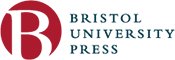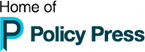Using Adobe Digital Editions to read our eBooks - FAQ
If you buy an eBook on our website, you will need to read it using Adobe Digital Editions (ADE) reader software as our eBooks are DRM protected.
To download Adobe Digital Editions on your computer, go here.
Download either the Windows or Macintosh version, depending on your system, and run the installer. Please note: you will need an Adobe ID to use this software, if you do not have an existing ID, you can sign up for free here.
How do I download Adobe Digital Editions?
Click the download link for your operating system on this page;
Select Install;
Select Yes;
Follow prompts until installation is complete.
How do I authorise Adobe Digital Editions?
Open the Digital Editions software;
In the menu at the top of the application, click Help and select Authorise Computer from the resulting menu;
Enter an Adobe ID and password (recommended) OR check the box for I want to authorise my computer without an ID;
Click Authorise.
Can I read my eBook using other software?
Unfortunately eBooks bought on our website are only readable using Adobe Digital Editions. Our books are also available from a variety of other eBook platforms if you do not wish to use ADE.
Do I need an Adobe ID?
If you want to be able to access the books on other devices then yes, you need an Adobe ID. If you choose to authorise without an ID, Adobe Digital Editions will only allow you to read your book on that device (so you won't be able to access on a tablet, or a different computer).
This is why we recommend always creating an Adobe ID as it will limit problems you may have in the future (e.g. getting a new computer and losing your books). You can register for an Adobe ID for free here.
How do I download my book?
When you purchase one of our eBooks you will be given the link to download both on the purchase confirmation webpage, and by email. Once you click on one of these links you will be directed to download an '.ACSM' file, you will need to save that file and open it with Adobe Digital Editions, this should then add your book to your ADE library.
Please note these links are one-time use only, so please make sure you once you click the link you save the file otherwise you will not be able to redownload from that link.
Why can't I access my book on my other devices?
This is likely because you authorised your computer without using an Adobe ID. Without an ID, Adobe has no way of linking your devices, and purchases, together. This is why we recommend always creating an Adobe ID before authorising your book. To fix this, see the step-by-step guide below.
If you have authorised using an Adobe ID, please make sure both devices are logged into the same Adobe account (especially if you have a personal account and a professional account through your university).
I authorised my computer without an ID, how can I fix this?
If you previously authorised your computer without an ID and now want to set up an account so you can read your books on multiple devices, you can fix that with the following steps:
Open ADE
Click 'Help' and 'Authorise computer'
When the pop-up opens click continue
Add your Adobe ID and click 'Authorise'
What if I have further questions?
If you have any questions that are not answered here, or the solutions listed here do not work, please check the official Adobe Digital Editions troubleshooting from Adobe.
If your problem is with one of our books, and not the Adobe Digital Editions software, please contact our sales team at BUP-Sales@bristol.ac.uk.